To allow your students to share their screen for their presentations, select the Security button (more information in the Security Options section below) to the left of the Share Screen button. Then select under Allow Participants to: Share Screen.
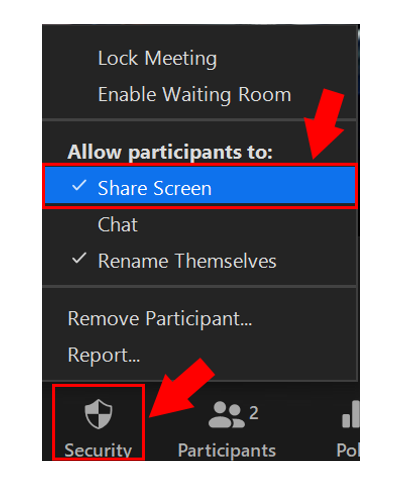
Security Options
Please remember to not post your links and passwords on any public forums where people from outside your classroom will see it. The security icon is located at the bottom left of the Zoom menu.


- Lock Meeting: Lock the meeting so no one can join session
- Enable Waiting Room: Click if you would like to select who can come into the meeting from the Waiting Room list
- Share Screen: Enable and disable screen sharing access for participants as needed
- Chat: Enable chat for all participants
- Rename Themselves: Allow participants to rename themselves
- Remove Participant: Remove a person from the meeting
- Select Remove Participant and from the Participant window, click Remove next to the participant that you would like removed from your Zoom session
- Report: Report a participant in the meeting if they are causing trouble (i.e. zoom bomber)
