Blackboard Collaborate Ultra is an alternative to Zoom. It allows instructors to meet synchronously with students at a set time and place. Like Zoom, BB Collaborate also allows hosts to share content or a whiteboard, record meeting sessions, create breakout rooms, and poll participants.
Creating a Meeting, Recording, and Sharing Content
To start using Blackboard Collaborate:
- Select a course in Blackboard
- From the Course Menu, click the BB Collaborate link
- Next, click Create Session
- Provide a Name for the session and select the Start and End Time
- If it’s a recurring meeting, click Repeat Session and configure the desired schedule
- For additional settings such as control what functions participants can use (e.., Chat) in the session, click on the Settings icon

- Complete the session setup by clicking Create at the bottom
Note, the saved session now appears on the main window.
To start the session, click on the circled ellipses to the far right and select Join Session.
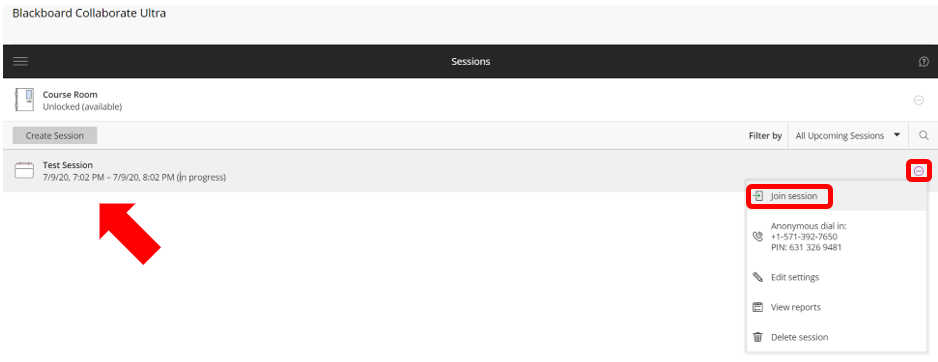
Once the session initializes, the instructor will have the option to Record and manage the session To do so, click on the Session Menu icon in the upper left corner.

Select Start Recording. Observe the menu status now displays a red camera icon, indicating that the session is being recorded.
![]()
Note, recorded sessions are stored in the main window. To access a recorded session, click on the menu icon and choose Recordings.
To view or share a particular recording, click on the circled ellipses to the right of the recording and select the desired function.
To share a recording, click on the session menu icon and choose Recording.
 Next, click on the circled ellipses to the right and choose Copy Link then follow the instructions of the LMS to link to a video.
Next, click on the circled ellipses to the right and choose Copy Link then follow the instructions of the LMS to link to a video.
To Share Content, click on the Collaborate Panel button to expose the share options.

Click on the folder share icon to access the share menu. From here, instructors can share:
- A whiteboard
- An application/computer’s screen
- A camera such as an attached document camera
- A file(s)
- A poll
Note, when sharing an application or computer screen containing audio, such an audio or video clip, instructors must also check the Share Audio box so that participants can hear the audio.

To end the session, click on the Session Menu button and choose Leave Session at the bottom.
