When activating sharing you are also given an option to use a virtual whiteboard. Simply click on Share Screen, select Whiteboard and then the Share button to activate it.
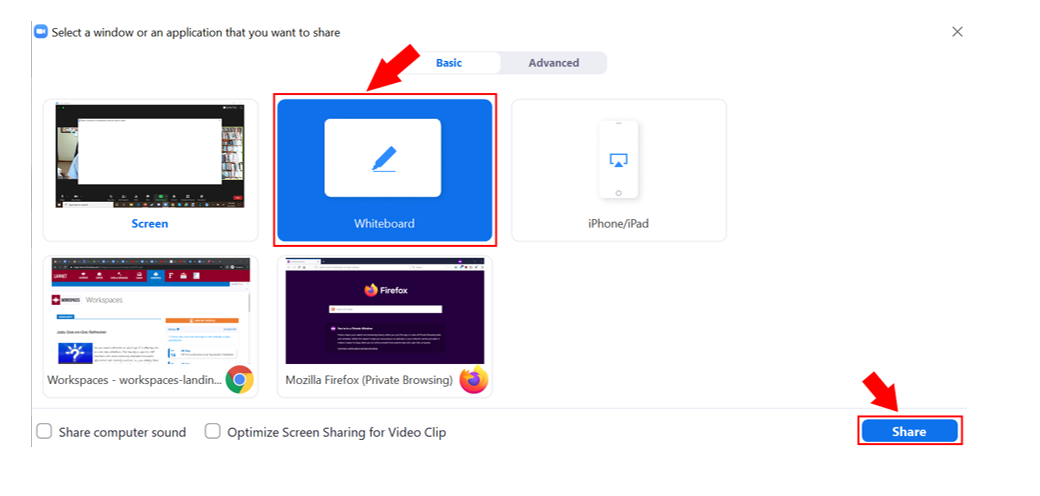
When active, you will be able to draw or write on the virtual whiteboard.
You can ask your students to write on the whiteboard. They would have to select Annotate from their screen share menu.
Tip: rather than use a mouse or touchpad to write on the Zoom Whiteboard, hosts may want to consider using a touch enabled monitor with a stylus. Another alternative is to join the meeting from an iPad/tablet and use it to write/annotate to the class. Be sure to mute the audio and lower your speaker volume on the iPad, otherwise, it will create an audio feedback.
