You can find the Blackboard email tool in these areas:
- From the course menu, click on Email.
- On the Control Panel, select Course Tools > Send Email
- On the My Institution tab, select Tools > Send Email and select a course
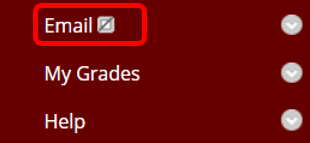
- After clicking Email from the course menu, select a link, such as All Users or All Student Users from the Send Email page
- For Select Users or Select Groups, move the recipients from the Available to Select area to the Selected box using the arrows
- Next, supply a Subject and type the desired Message
- Click on Attach a file to browse for a file from your computer
- When on Submit when finished to send the email
