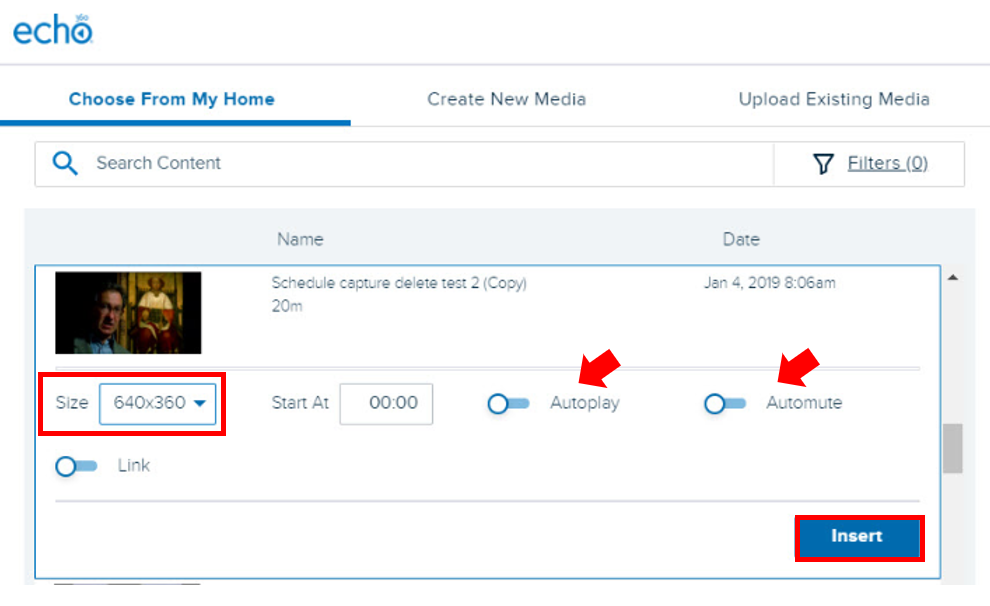With its integration to Blackboard, instructors can easily link or embed videos stored in the Library. Alternatively, instructors may also choose to create a new recording using Universal Capture or upload existing videos stored on a local drive or in the cloud (e.g., Dropbox.)
To explore these options and embed a video:
- Open Blackboard by visiting LawNET and clicking on the Blackboard title under APPS.
- Next, select the desired Blackboard course and navigate to a content area where you would like to embed the Echo video. This can be under Assignments, Course Materials, or any other content area/folder.
- Hover over the Build Content menu and select Item under the Create listing.
- After providing a title, proceed and click on the Mashups tool link in the wysiwyg toolbar.
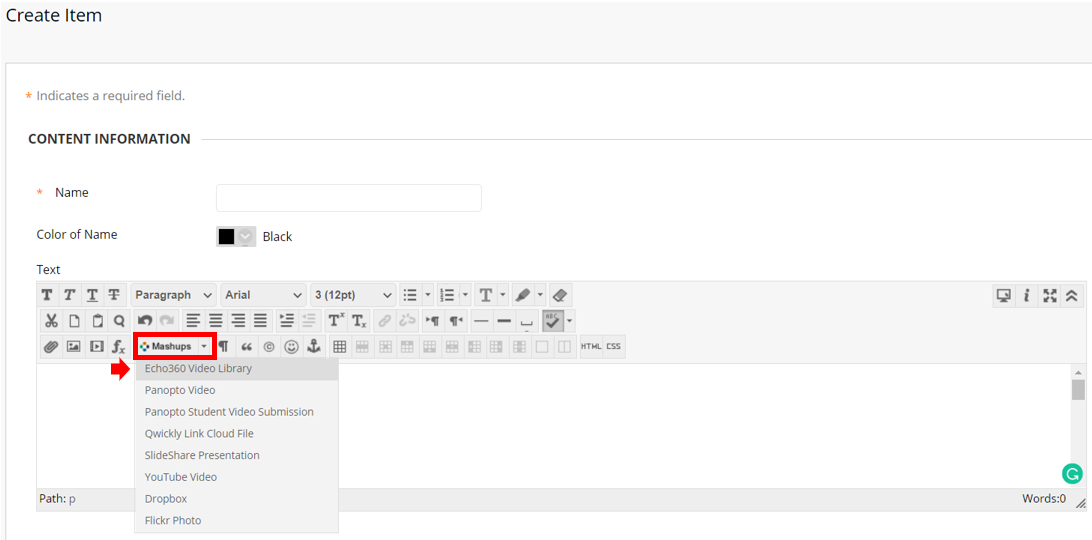
In the unlikely event, your Echo360 course isn’t linked to the corresponding Blackboard course, the system will prompt you to make the association. Choose the Term, Course, and Section. In step 2, click the Link button to make the association (this is a one-time setup per course per term.)
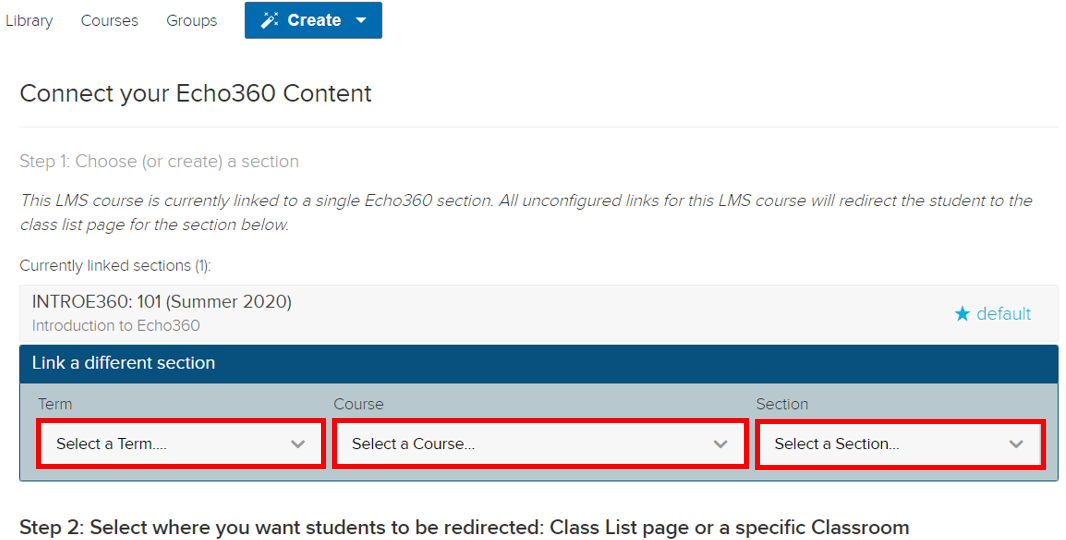
- Next select whether to wish to embed content from your Library or upload an existing media.
- Select the desired video from the list and follow the instructions here to complete the embed process.
Note: be sure to turn on Edit Mode located in the top right of the screen.