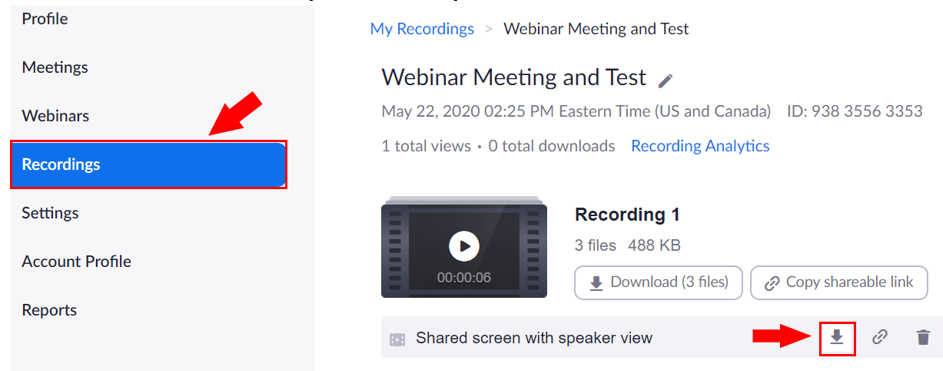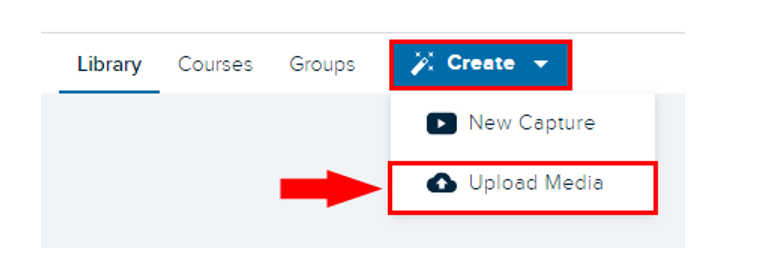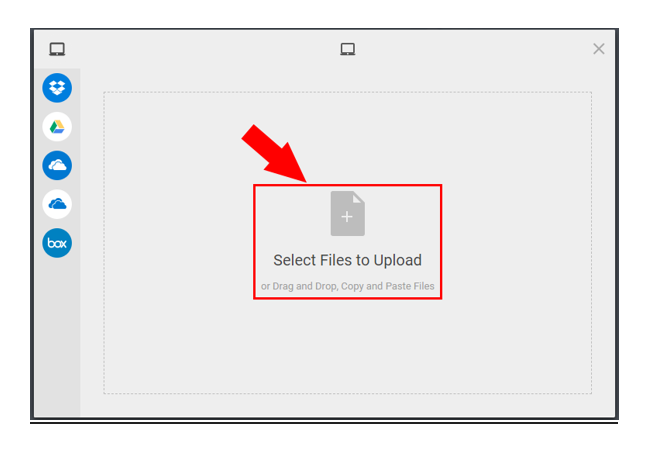Storing all course related videos in one central place, like Echo360, is encouraged to simplify how students interact with videos and allow instructors to track viewership and engagement. Further it enables instructors to determine when students can access the recording and for how long.
- To access a class recording for upload to Echo go to fordham.zoom.us and log in.
- Once there select Recordings from the left-hand side menu.
- Select the desired recording and click on the download arrow button to the right of ‘Shared screen with speaker view option’.
- Next go to your LawNET account and select Echo360. When in Echo on the top left select the Create button.
- Select Upload Media from the drop-down menu.
- A screen will appear allowing you to select the location of the recording. Simply drag and drop the file you wish to upload to Echo360. Once finished, click Upload at the bottom.