Editing Videos
Echo360 provides instructors a way to edit recordings via a basic editor (i.e., cuts and trims to video content.) Users are encouraged to use the Save As function to create new versions. Doing so preserves the original video and allows users to restore the edits if needed. Note, if the video is not in the library, the instructor must first upload it (see Uploading Recordings to Echo360.)
For step-by-step instructions on how to edit a video using Echo360’s editing functions, please visit https://learn.echo360.com/hc/en-us/articles/360035035812-Editing-Videos
Sharing Content
Recordings/videos shared or published to a course are automatically made available to the students of that course. To control the availability of a particular recording/video:
- Go to Library and on Sort By: select, Date Created.
- Click on the three dots for the options and select Share.
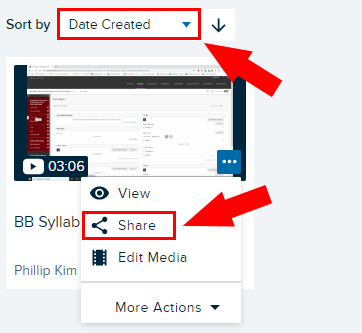
You will have the option to create a Link or share with an Individual, Class, or Group.
Click on Class and select your Course from the dropdown. Select the Term & Section. Then go to New Class to add the Class Name and Start Date information. You can select when the media will be Available and Unavailable. The latter may be of interest if the desire is to limit students’ access to a specific period (i.e., during exam preparation window.)

For detailed instruction on how to share and control the availability of a recording, please view:
https://learn.echo360.com/hc/en-us/articles/360035037252-Share-Publish-and-Unshare-Media-to-a-Course
To share the video with an individual student(s), repeat steps 1 and 2 then select Individual. Next, add the Fordham email address and click Done.
Note, sharing media with individuals requires the person(s) to authenticate with their Fordham AccessIT ID account to access the shared media. To share the media publicly (non-authenticated), use the Link tab to create a publicly accessible link.
