To share a non-Echo360 video such as a Zoom recording or a YouTube video, select the Recording content area on the left to post and organize the links.
Hover over the Build Content menu and select Web Link. Supply a name then either type or copy and paste the URL (e.g., http://www.fordham.edu/). Add a description to provide context for the link if necessary.
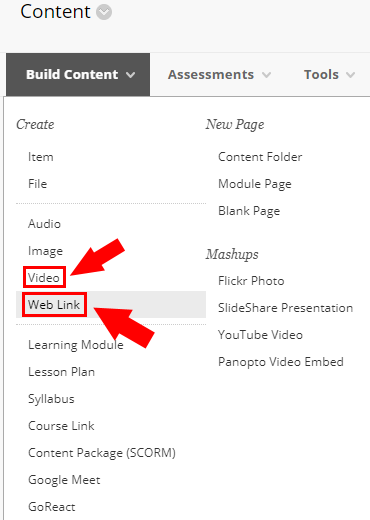
To upload and share a video instead of a web link, select the Video option located above Web Link. From here, specify a Name and an optional description.
Next, upload the file from your computer using the Browse My Computer option or to link to a YouTube video,click the Browse Mashups WYSIWYG tool and select YouTube Video. The latter option will allow the instructor to embed the YouTube video in a frame.
Note, to embed an Echo360 asynchronous recording from your Echo360 Library, select the Echo360 option from the Mashups list.
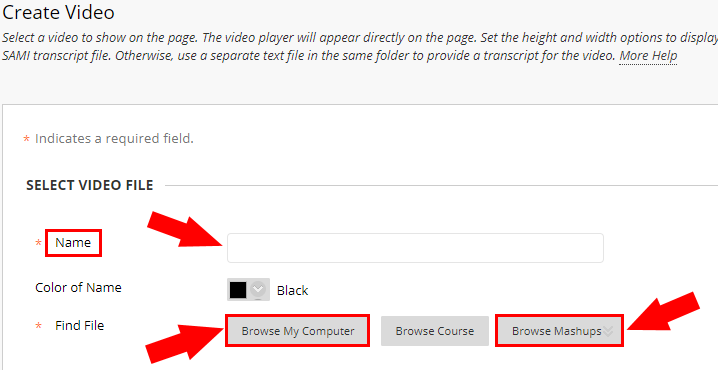
Next, search for the name of the video and click Select to share it.
