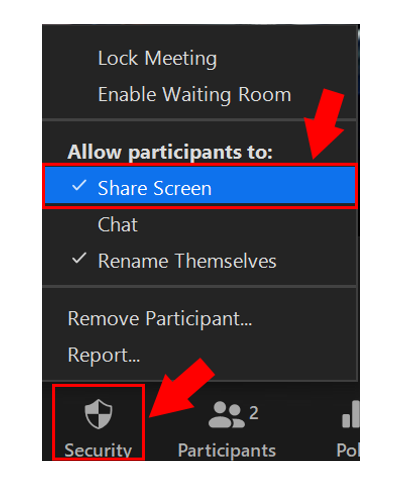You can share presentations, videos, or other documents with your students via the screen share located at the bottom of your Zoom window. The button is green with an arrow in the center and says Share Screen on it.
When sharing audio or video clips, be sure to select the “share computer sound” button at the bottom of the Zoom share screen before sharing your screen. Similarly, to optimize the viewing experience of full screen videos, please select the “optimize for full-screen video clip” option. Should you need to toggle these functions on/off during a screen share, you may find them under the screen share menu … More button.

Screen share menu bar

For additional controls on how to manage sharing and use the share menu options, please click here.
Lastly, Zoom provides a way to annotate content during a screen share. For more information on how to annotate content, please click here.
To enable participants to share their screen, select the Security button to the left of the Participants button, then select Share Screen under Allow Participants.