Instructors may schedule a Zoom meeting:
- Using the Zoom client on your computer
- From the Zoom web portal
- Using a mobile device
- From the Zoom Scheduler extension/add-in for Chrome/Firefox/Outlook
- Directly from a Google Calendar
In this post, we’ll focus on the second choice, using the Zoom web portal since it is platform agnostic.
- Log in to Zoom and click on the Meetings tab on the left
- Select Schedule a New Meeting
- Configure the following options and click Schedule
- Topic: Provide class information such as Course Name, Date, and any other relevant info.
- Description (Optional): of what will be covered
- When, Duration, and Time Zone: Set a date, length of time and Time Zone (We are on EST.)
- If it’s a recurring class at the same time and day each week select recurring. For more information on creating a recurring session click here.
- Meeting password to be left to generate automatically (please don’t post invitations publicly online)
- Video and Audio: We recommend all on. For audio please select Both for telephone and computer audio.
- Meeting Options: Disable Enable Waiting Room unless you want to admit each person joining the session. Additionally, do not select Join Before Host as it may start recording early for anyone that comes in before you do lay lose Host abilities.
- To record your class set to Record Meeting Automatically (select ‘to the cloud’ so it’s easier to share or download it if needed later)
- Alternative Hosts: Use this if you are co-teaching or have a TA that you would like to assist you with.
Note: instructors cannot designate non-Fordham Zoom accounts as alternative hosts.
To share the meeting invitation details, open the newly created meeting, and click on the Copy Invitation link. Proceed to your email to paste the copied invitation details to the intended audience.
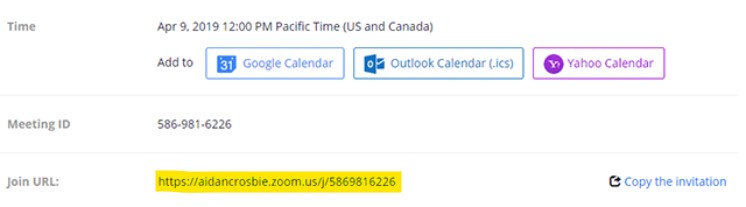
To link to the Zoom meeting from a course management tool like TWEN or Blackboard, simply copy the Join URL and follow the instructions of TWEN/Blackboard to post/paste a web link.
