To record your session, select auto-record during the scheduling process. If you did not set your recording to occur automatically during the meeting setup, simply select the record button when your Zoom session starts. You will be asked whether to record Locally (onto your PC) or to the Cloud (online with Zoom’s servers), we recommend you choose Cloud. Then stop it when your class session is over.
Enabling and Using Transcriptions
Note: Audio transcripts get created after the recording processes.
To enable audio transcripts:
- Go to fordham.zoom.us
- Select Settings, and go to the Recording tab located in the middle of the screen.
- Scroll down to Advanced Cloud Recording Settings and enable Audio Transcript by checking the box.
Sharing a Zoom Recording
Depending on how you saved your Zoom recording, you will have to share your recordings either with Echo360, which requires you to upload your recording to Echo360, or through a shareable link.
If you are not logged in to Zoom go to fordham.zoom.us. Then go to Recordings and select the recording you would like to share and click “Share.”
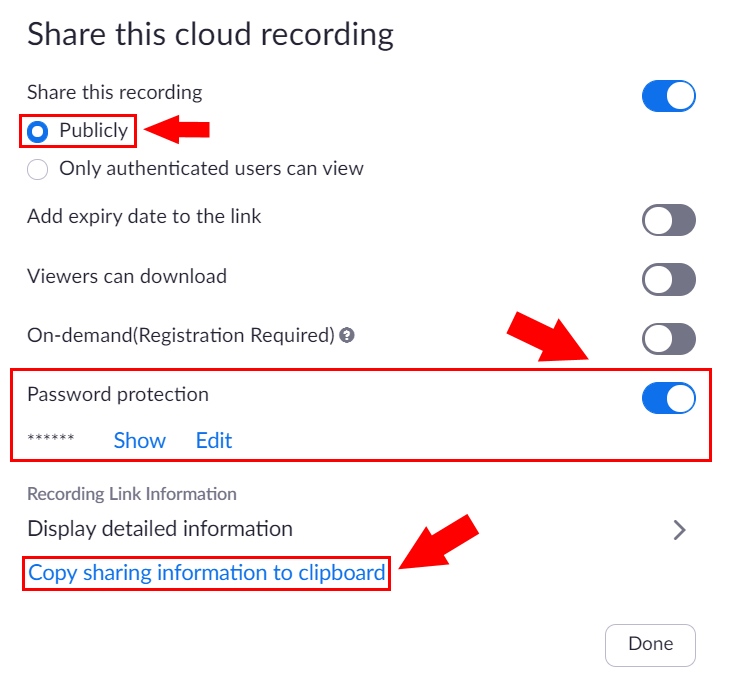
Select Publicly and keep Password Protection on for security. Click “Copy sharing information to clipboard” and share it to Blackboard, TWEN, or email.
