Effective December 17, 2020, all Fordham Zoom recordings will automatically import to the instructor’s Echo360 Library. (Zoom recordings appear in the instructor’s Echo360 Library 30-60 seconds after Zoom processes the recording and notifies the user. However, it could take Echo360 another hour or two to encode and process the video, including creating an audio transcript for the recording.) However, this does not mean the system will automatically share the recordings with students. To make it available to students, instructors must choose to either:
-
- Link a recurring Zoom meeting ID (i.e., using one meeting link/ID for the entire semester) to the desired Echo360 course section. Doing so automates the process for the remainder of the semester.
This approach assumes the instructor is leveraging the same Zoom meeting ID throughout the semester and that the Zoom session is scheduled as a recurring meeting. If the instructor is teaching more than one course, IT recommends using a different Zoom Meeting ID for each course/section along with an appropriate title (e.g., Denno – Criminal Law 4 & 5.)
- Map individual Zoom meetings (i.e., using a different Zoom link/ID for each class) to the desired Echo360 course section as shown in figure #2 below.
While this approach reqires more effort, it affords the instructor the option to review the recording before it is shared with the class.
- Link a recurring Zoom meeting ID (i.e., using one meeting link/ID for the entire semester) to the desired Echo360 course section. Doing so automates the process for the remainder of the semester.
To link your Zoom meetings to your Echo360 course, start by logging in to your Echo360 account (i.e., LawNET > Apps > Echo360):
-
- Click the Settings icon, and then select Account Settings as shown in figure #1 below.
- Click Zoom Settings from the left side of the page.
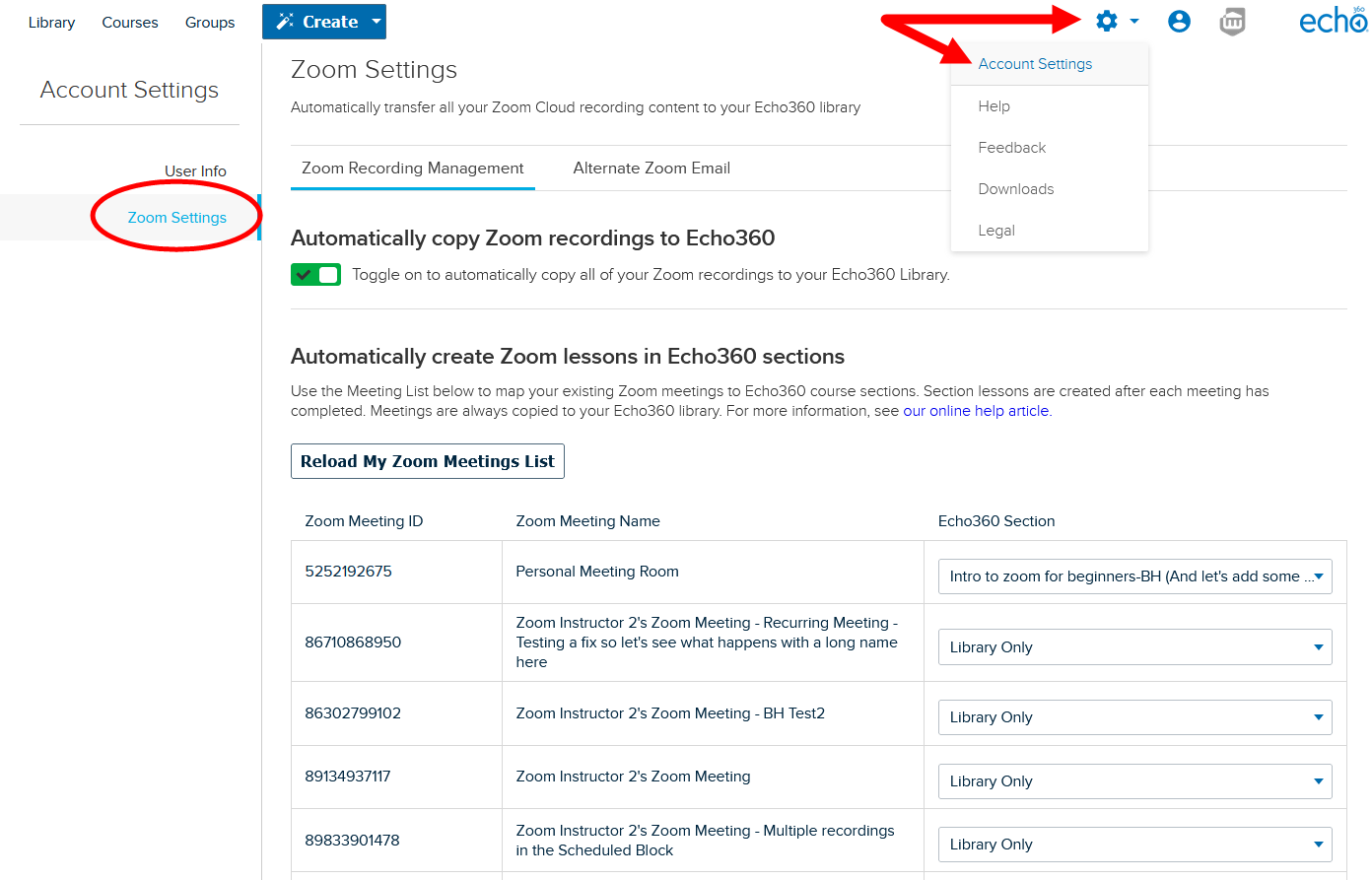
figure #1 - The lower section of the page lists all of the users’ currently configured Zoom meetings. If there are no meetings shown or the page does not show all sessions, click Reload My Zoom Meetings List.
- Use the drop-down list to map the Zoom meeting recordings to an Echo360 course section.

figure #2 Note, if you are using the same meeting link/ID for the entire semester, you only need to do this once. If you are using multiple meeting links/ID (i.e., one for each class session), please repeat step #4 for each meeting link/ID on the list.
- When finished, scroll to the bottom and select Save All Changes.
*Do not navigate away from the page without saving.*
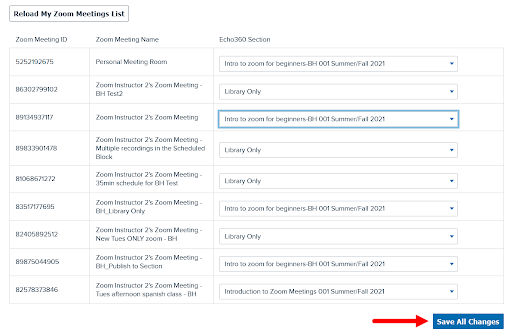
figure #3
